Ever been in a WhatsApp group where you needed to message just one person—without everyone else seeing? Whether it’s a quick side note, a private question, or avoiding unnecessary notifications, learning how to send individual messages in a WhatsApp group can save you from awkward or cluttered chats. The WhatsApp messaging service offers clever ways to communicate privately within a group, and in this guide, we’ll show you exactly how to do it—plus tips to master group messaging like a pro.
Want to keep group chats clean? Learn how to send individual messages in a WhatsApp group efficiently.
Understanding WhatsApp Group Messaging
WhatsApp groups have become an essential communication tool for both personal and professional use. From family gatherings to work projects, these groups help keep everyone connected. However, with great connectivity comes great responsibility—the responsibility to not spam everyone with messages meant for just one person.
The platform’s design assumes all messages are for everyone in the group. This can lead to notification fatigue, especially in active groups with dozens of participants. While WhatsApp doesn’t have a dedicated “private group message” button, it does offer several smart workarounds that let you target specific individuals without leaving the group chat.
Did you know? The WhatsApp messaging service processes over 100 billion messages daily—make yours stand out with private replies.
Why Send Individual Messages in a WhatsApp Group?
Privacy concerns top the list of reasons to use private messaging in groups. Imagine needing to correct a colleague’s mistake without embarrassing them publicly, or asking a sensitive question about an upcoming event. These situations call for discreet communication that group chats aren’t designed to handle.
Efficiency is another major factor. When only one person needs to see your message, broadcasting it to the entire group creates unnecessary noise. This is particularly important in work groups where members might be getting hundreds of notifications daily. A private message ensures your communication gets noticed without adding to the digital clutter.
There’s also the matter of etiquette. Some conversations simply don’t belong in group settings. Personal matters, confidential information, or side discussions about unrelated topics can derail the group’s purpose. Learning how to send individual messages in a WhatsApp group helps maintain the chat’s focus while allowing necessary private exchanges.
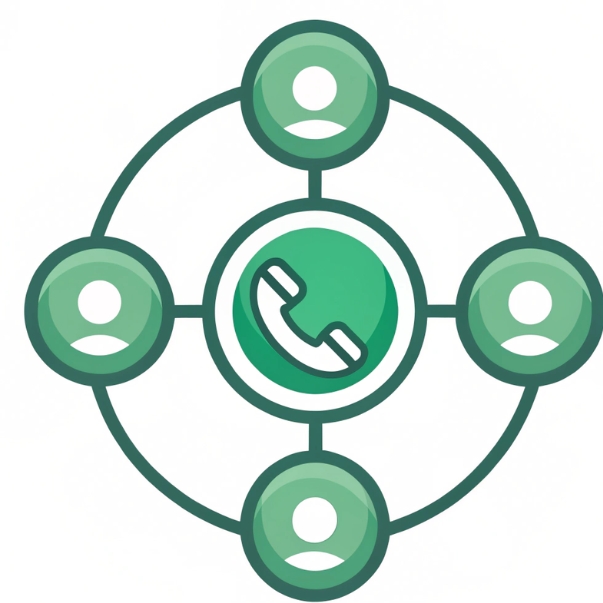
How to Send an Individual Message in a WhatsApp Group
Method 1: Using @Mentions for Private Replies
This technique is perfect when you want to respond to someone’s specific message without alerting the entire group. Here’s how it works: First, locate the message you want to reply to in the group chat. Press and hold the message until the options menu appears, then select “Reply.”
Now comes the clever part. Before typing your response, enter the @ symbol followed by the person’s name. WhatsApp will display matching contacts from the group—select the right one. Your message will appear in the group chat but with special formatting that highlights it for the mentioned user. They’ll receive a notification as if you’d messaged them directly, while others can see it but won’t be specifically notified.
This method is particularly useful for quick clarifications or follow-up questions where context matters. Since the original message is quoted in your reply, the recipient immediately understands what you’re referring to, even if the group conversation has moved on to other topics.
Method 2: Starting a Direct Chat from Group Info
When you need complete privacy, this is the way to go. Begin by opening the WhatsApp group where the person is a member. Tap the group name at the top of the screen to view participant details. Scroll through the member list until you find who you want to message.
Tapping their name reveals several options—select “Message” to open a brand new private chat. This conversation exists entirely outside the group, meaning no other members can see or access it. It’s perfect for longer discussions, sensitive information, or any communication you’d prefer to keep completely confidential.
Pro Tip: The WhatsApp messaging service doesn’t log private replies in groups, so use @mentions for subtle nudges.
Best Practices for Using WhatsApp Messaging Service
Understanding the tools is just the first step—using them effectively requires good judgment. The @mention feature is powerful, but overusing it can become annoying. Reserve it for situations where you genuinely need someone’s specific attention, not for every casual remark.
For truly private matters, always switch to direct messages. The WhatsApp messaging service maintains complete separation between group and individual chats, ensuring your sensitive conversations stay that way. This is especially important for work-related groups where confidentiality might be required.
Consider muting busy groups where you frequently need to message individuals. This prevents constant notifications from interrupting your workflow while still allowing you to check messages at your convenience. Remember, the goal is to make communication more efficient, not more intrusive.
Mastering how to send individual messages in a WhatsApp group keeps communication smooth and professional.
Common Issues & Troubleshooting
Why @Mentions Don’t Always Work
Several factors can affect whether your @mention achieves its purpose. The recipient might have disabled mention notifications in their WhatsApp settings, which would prevent them from getting special alerts. It’s also possible you’re not typing the name exactly as it appears in their contact info—even small variations can cause the mention to fail.
Older versions of WhatsApp might not support this feature properly. If you’re having consistent trouble with mentions, check that both you and the recipient are using updated versions of the app. Network issues can sometimes interfere with message delivery too, so a poor internet connection might be the culprit.
Fixing Notification Problems
When your private replies aren’t getting through as expected, start by verifying basic settings. Ask the recipient if they’ve muted the group—this would suppress all notifications, including mentions. If they’re using a customized notification setup, they might have specifically disabled alerts for mentions.
Updating WhatsApp often resolves mysterious notification issues. Both you and the recipient should check for available updates in your respective app stores. If problems persist, switching to a direct message eliminates any uncertainty—the WhatsApp messaging service guarantees delivery for one-on-one chats.
Conclusion
Now that you know how to send individual messages in a WhatsApp group, you can communicate smarter—without flooding the chat. Whether you use @mentions for quick replies or switch to direct messages for privacy, the WhatsApp messaging service gives you flexibility.
Start using these tricks today and keep your group chats organized, efficient, and clutter-free!
WhatsApp Group Private Messaging FAQs
1. Can I send a completely private message within a WhatsApp group?
While you can’t send messages that are invisible to others in the group, you can use @mentions for semi-private replies or start a direct private chat from the group info section.
2. Will other group members see when I message someone privately?
If you use the @mention method, others can see your message but won’t get notifications. If you start a direct chat, it’s completely private and invisible to the group.
3. Why isn’t my @mention notifying the intended person?
This could happen if they’ve disabled mention notifications, you’re not typing their name exactly right, or if you’re using an outdated WhatsApp version.
4. How do I message someone privately without leaving the group?
Press and hold their message, tap reply, then type @ followed by their name. Alternatively, go to group info > select member > tap “Message.”
5. Can I send private media files to one group member?
Yes, either mention them in a reply containing the media, or better yet, start a direct chat with them to share files privately.
6. Do private replies count toward WhatsApp’s message limits?
Yes, all messages (including private replies) count toward WhatsApp’s daily forwarding limits if applicable in your region.
7. Will the person know if I view their profile from a group?
No, viewing someone’s profile picture or info from a group doesn’t notify them, whether you message them privately or not.
8. Can I send private messages to multiple group members at once?
WhatsApp doesn’t allow bulk private messaging from groups. You’d need to message each person individually or create a new group with just those members.